Add Interactivity to Your Book
Create Interactive Content with H5P
📌 Requirements: Enterprise network or Collaboration plan
Adding interactivity makes learning materials more engaging. Pressbooks features a native integration with H5P, an open-source plugin which can be used to create interactive quizzes and other learning activities in your book. There are over 50 different H5P activity types, ranging from simple True/False questions to image matching exercises to quiz sets to interactive video quizzes and even complex branching scenarios. Some of the activity types can be used to create formative assessments inside a Learning Management System. When using Pressbooks Results, students’ scores on gradable H5P activities automatically record in the learning management system (LMS) gradebook.
Learn more about creative pedagogical uses for H5P in Pressbooks by visiting The H5P Pressbooks Kitchen, a terrific set of resources created by our friends at BCcampus.
Activate H5P for your Book
On hosted Pressbooks networks for institutions, H5P can be activated freely. On the pressbooks.pub network, H5P is available for books on the Collaboration plan, where it is activated by default.
To activate H5P for your book:
- From your book’s dashboard, click Plugins.
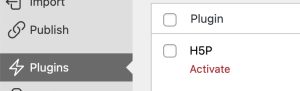
- Click Activate under H5P.
✔️ Once H5P is active in your book, you’ll see an H5P Content option added to your book’s admin dashboard menu.
⚠️ If you don’t see the Plugins option or the H5P plugin in the list of available plugins, contact your network manager.
Create H5P Activities
There are over 50 different activity types you can choose from. Not all of them are fully accessible, so it is best to avoid these. Learn more about which activity types are accessible on the H5P.org website. If you are planning to use PB Results, our grade passback solution that integrates with your Learning Management System (LMS), make sure the activity type you are using is in the list of activity types supported by PB Results.
Before you can add H5P activities to a chapter, you have to create them in a different area of the book’s dashboard.
To create an H5P activity:
- Click H5P Content > Add New from your book’s dashboard menu.
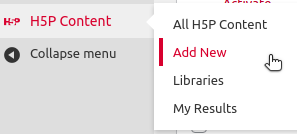
- Click I consent, give me the Hub!
This will activate the H5P Hub interface. - Click the activity type of your choice in the All Content Types list.
- Click Install.
This will install the H5P libraries required for the activity type. - Click Use.
This will open a panel to create a new activity of this type. - Enter the information for your quiz/activity etc.
- Click Create.
✔️ The activity has been created and is ready to include in a chapter.
Learn more about the available activity types and how to create them by consulting H5P’s documentation.
Import H5P Activities
You can also import H5P activities you’ve downloaded from Pressbooks or elsewhere.
If you are looking for H5P activities to import, you can look on the Pressbooks Directory. On the card for each book, you’ll see a hyperlink that leads to that book’s H5P activities. From here, you can download H5P activities and import them into your book.
There are some other places where you could look for H5P activities to download and import, such as the eCampusOntario H5P catalog.
To upload an H5P activity from your computer:
- Click H5P Content > Add New from your book’s dashboard menu.
- Click Upload above the Search bar in the H5P hub.
- Click on No file chosen.
A window will pop up. - Choose the .h5p file you want to upload.
- Click Use.
This will install or update the H5P libraries if necessary. - Click Create.
✔️ The activity has been added to your book and is ready to include in a chapter.
⚠️ If you import H5P activities from H5P.com into Pressbooks, sometimes the H5P libraries are not pulled in automatically. For some activity types it is necessary to install the libraries first by creating a new activity of that type.
Add H5P Activities to a Chapter
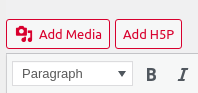 Once you’ve activated the H5P plugin, your visual editor will include a new Add H5P button next to the Add Media button. You can use the Add H5P button to add the shortcodes for H5P activities throughout your book.
Once you’ve activated the H5P plugin, your visual editor will include a new Add H5P button next to the Add Media button. You can use the Add H5P button to add the shortcodes for H5P activities throughout your book.
To add an H5P activity you’ve created:
- Navigate to the location where you would like add your activity.
- Click Add H5P.
- Find the activity you’d like to add to your book and click Insert.

✔️ An H5P shortcode will be inserted in your chapter using the pattern[h5p id="2"]. - Click Save in your chapter.
You can now view the H5P activity in the web version of your chapter. It should look something like this:
In your EPUB and PDF exports, H5P activities will be replaced by placeholder text which includes a link to the activity in the webbook:
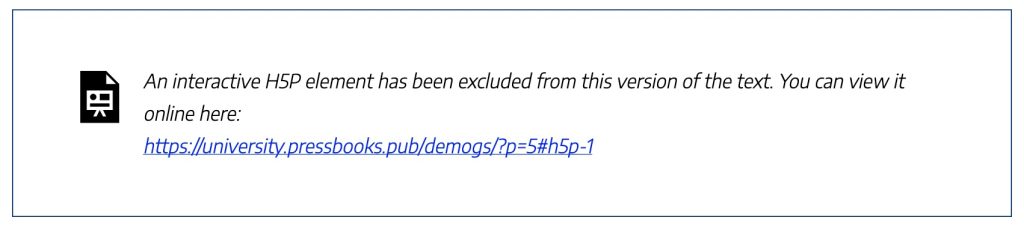
View All H5P Activities in Your Book
All public books include a listing of all the H5P activities which have been created for that book. You can find the H5P listing page by adding the following path to the end of a webbook’s homepage URL: /h5p-listing/

Watch a Video
This video focuses on using Pressbooks Results. The same first steps – activating the H5P plugin, creating H5P activities and adding them to a chapter – apply whether you use Results or just H5P activities.
