Manage Your Account
Subscribe to Your Pressbooks.pub Book
📌 This guide chapter is only relevant for Pressbooks.pub users. If your institution is using a hosted Pressbooks network, these instructions do not apply.
New books can be registered for free and edited until their free trial period expires. In order to make your webbook open to the public, remove watermarks from your exports and continue to edit your book beyond the seven-day free trial period, you’ll need to subscribe to your book.
Subscribe to Your Book
- In the left hand menu of your book’s dashboard, click Subscription.
- Select a plan.
The Stripe check-out window will open. - Choose monthly or annual billing.
- Add your payment information.
- Click Subscribe.
What’s Included in Your Subscription
|
Single Author Publish your book on the web and generate beautiful export files. 12.00 USD/month or 120.00 USD/year |
Collaboration Perfect for open pedagogy and other collaborative book creation projects. 40.00 USD/month or 400.00 USD/year |
|
|
Premium Support
The optional Premium Support add-on provides Pressbooks.pub users with access to an easy-to-use support portal where they can create support tickets and receive personalized, written responses from our support team.
how to
The Subscription page in the left sidebar menu of the book Dashboard also includes a link to subscribe to Premium Support,
While you’re subscribed to this add-on, you will be able to file new tickets for any of your books and ask additional follow-up questions.
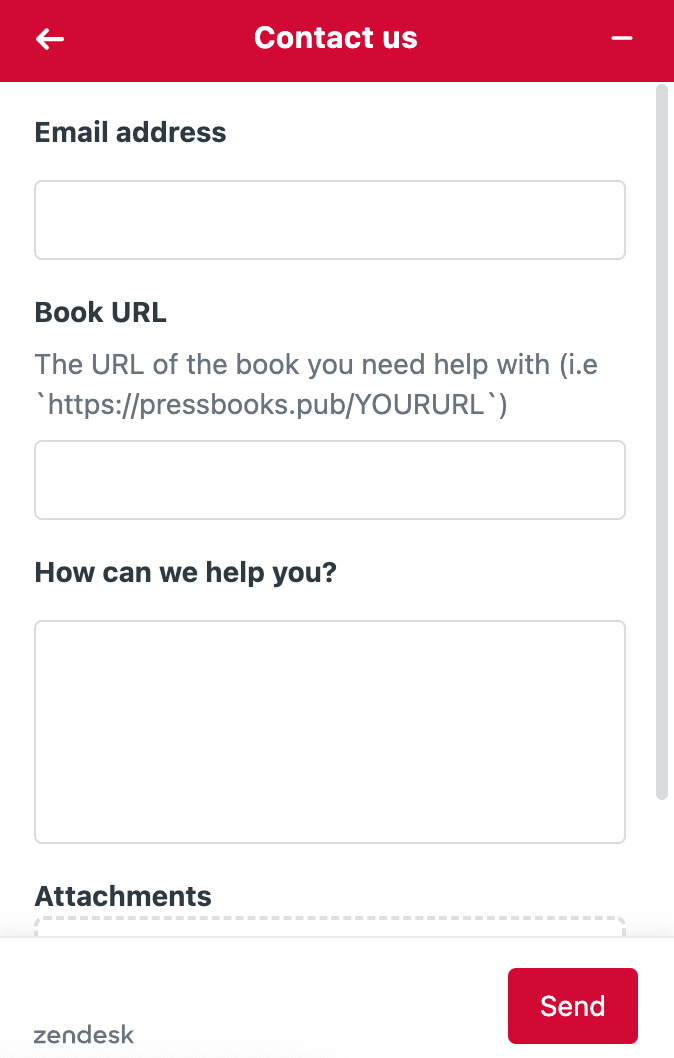
For more information on what is included in Premium Support and how to file tickets, please see this overview.
Update Payment Information
You can update your payment information from the book’s dashboard:
- Navigate to the Pressbooks.pub Sign in page and log in to your account.
- Choose the book you want to update the billing information for from the My Books item in the top menu.
- Click on Subscription in the left hand menu of your book’s admin panel.
- Click change or cancel your book subscription.
The Stripe payment window opens. - Click Add a payment method.
- Type your payment information and click Add.
Cancel a Subscription
By default, books that are both public and openly licensed without active subscriptions are preserved in a read-only state. If the book does not meet these requirements, it will be automatically deleted after its subscription expires.
In order to cancel a subscription:
- Navigate to the Pressbooks.pub Sign in page and log in to your account.
- Choose the book you want to cancel from the My Books item in the top menu.
- Click Subscription in the left hand menu of your book’s admin panel.
- Click change or cancel your book subscription.
The Stripe billing portal opens. - Choose Cancel plan.
- Confirm Cancel plan.
