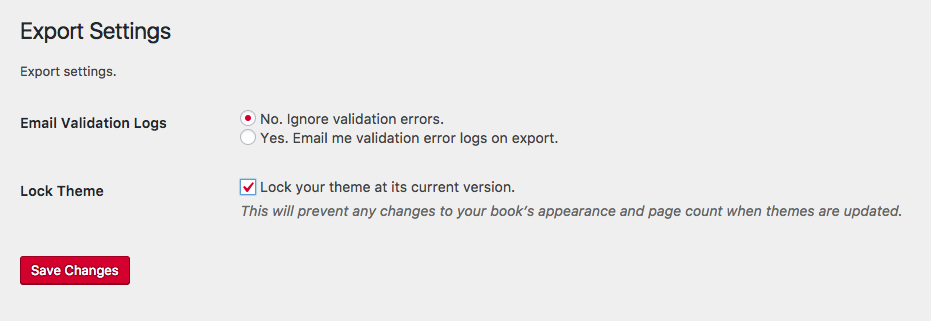Produce Exports
Lock Your Theme
Locking your theme allows you to freeze your book’s appearance exactly as it is when you’re finished working on it. This is primarily useful if you want to freeze the page count or layout for the print PDF version of your book.
Updates to Pressbooks and our various themes sometimes have an impact on existing books. While most are improvements to the different themes (fixing bugs, adding new features or options) these changes can occasionally impact the page count of your PDF exports. Locking your theme in a given book means that no changes we make will be applied to your book the next time you produce PDF exports (for example, in the case of a reprint or second edition).
Once you have locked your theme, you will no longer be able to make any changes to your theme options, nor will you be able to change to a new theme without first changing the theme lock settings. This means you should only turn theme lock on when you’re finished making all your theme customizations, are certain that you are satisfied with your PDF, ebook and web outputs, and have a compelling reason to freeze your book’s appearance.
If you unlock the theme in a book which had been previously locked, Pressbooks will automatically update your book to use the most recent available version of your theme. Unlocking your theme will also allow you to change your theme and edit your theme options. Once you turn off the theme lock, you will not be able to restore the previously locked version of your theme.
Lock Your Theme
To enable this option:
- Click ‘Settings -> Export‘
- Select ‘Lock your theme at its current version‘
- Click ‘Save changes‘