Use Pressbooks Results with your LMS for Grade Passback
Configure a Pressbooks Chapter as a Graded Assignment
📌 Requirements: Enterprise Network with a configured LTI connection and Pressbooks Results activated. To find out whether your network is ready for grade passback, contact your network manager.
Configuring a Pressbooks chapter as a graded assignment before bringing it into your learning management system (LMS) ensures that when students attempt gradable H5P activities in the chapter, their scores will be sent to the LMS gradebook.
Make Sure your Chapter Is Ready
In order to configure a chapter (or front/back matter) as a graded assignment, you’ll need to have one or more gradable H5P activities in your chapter.
For more information, visit the Add Gradable Activities to Your Book chapter of this guide.
Include H5P Activities for Scoring
H5P activities in a chapter are listed in the LMS Grade reporting box below the chapter editor. If you don’t see this box, contact your network manager to ask that Pressbooks Results be activated for your network. If the box is empty, make sure that you have clicked the Save button after you’ve added the H5P activities to the chapter.
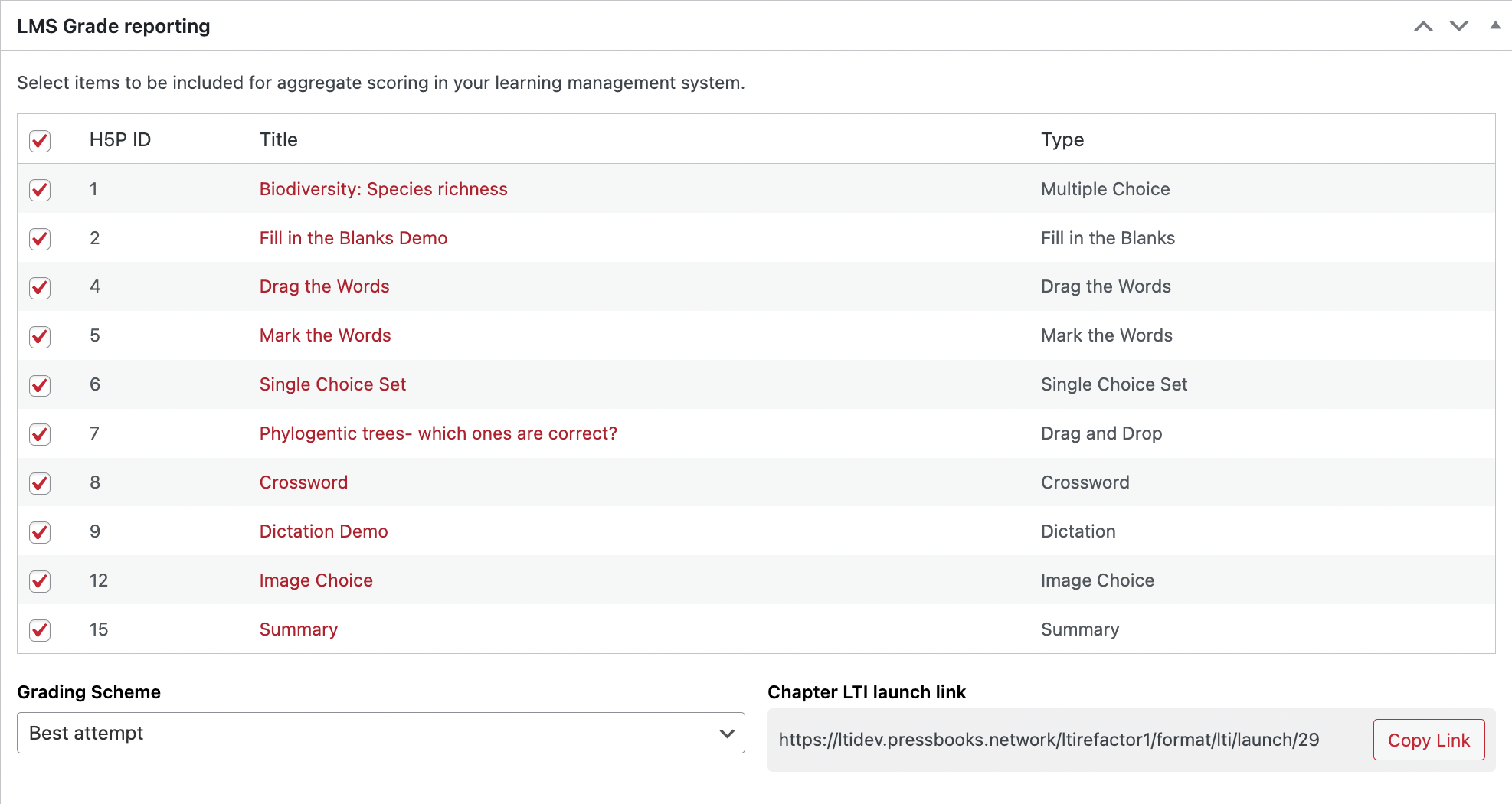
To include an H5P activity for scoring in your LMS course, click the checkbox for the activity in the LMS Grade reporting box.
For checked H5P activities, student attempts of that activity from the LMS will be automatically scored and used to calculate their assignment grade.
For unchecked H5P activities, student attempts of that activity won’t be scored and won’t be included in the assignment grade.
Note: H5P activity types that do not support automatic grading cannot be checked for inclusion in scoring in the LMS Grade reporting box.
Select a Grading Scheme
The grading scheme determines how students are scored on H5P activities within the chapter/assignment. The Grading Scheme dropdown appears in the LMS Grade reporting box below the list of H5P activities. It can be set to First attempt, Average, or Best attempt and will apply to all H5P activities in an assignment.

First attempt: the score a student receives when first attempting a given H5P activity in the assignment is saved as their final score for that H5P activity.
Average: a student’s average score for each of their attempts of a given H5P activity is saved as their score for that H5P activity.
Best attempt: a student’s highest score out of the scores for each of their attempts of a given H5P activity is saved as their score for that H5P activity.
Note: The grading scheme determines how individual H5P activities within an assignment are scored. Regardless of the grading scheme in use, a student’s H5P activity scores are added together to calculate their assignment grade.
The assignment grade is calculated by dividing the total score a student earns on all H5P activities included for scoring by the total possible score for those activities.
Each time a student completes an H5P activity included for scoring in the assignment from the LMS, their calculated assignment grade is passed back to the LMS gradebook.
Improve Student Experience
Instructors who have been successfully using Pressbooks Results with their students have followed and shared advice on best practices in setting up the assignments in Pressbooks. Here are some of these practices:
Only Include Graded H5P Activities
Within a graded assignment, we recommend only including H5P activities that will be graded. From the student’s perspective, the most readily understandable setup is one where all gradable activities are included for scoring, counting towards the assignment grade. For that reason, we recommend including all H5P activities for scoring in the LMS Grade reporting box.
If you choose to only include some gradable activities for scoring, it’s worthwhile to distinguish them visually in the chapter. This reduces the risk of students being confused when the activities that aren’t included for scoring don’t affect their assignment grade.
Add H5P Activity Titles to the Text
Another useful step to take is to include the H5P activity title as text above each H5P activity within your chapter, for ease of reference when a student consults the Pressbooks Results Viewer to examine their activity attempt scores.
Be Consistent with the Grading Scheme
As a final point, we recommend choosing a single grading scheme to use consistently throughout assignments in a course. Alternatively, if you use a variety of grading schemes, clearly indicating them in each graded assignment is beneficial. Here are some of the advantages and disadvantages of each available grading scheme:
First attempt (first attempt of each individual activity, aggregated and weighted) encourages students to go slowly through the chapter. On the other hand, it can increase pressure; it is not necessarily reflective of learning.
Best attempt (best score on each individual activity, aggregated and weighted) is the most generous to students and may be ideal for formative assessment. However, it can allow students to trick the system by quickly guessing the answer for an activity, seeing the correct answer, reloading the assignment, and retaking the activity.
Average attempt (average score of all attempts for each individual activity, aggregated and weighted), by comparison, makes it relatively more difficult for students to get perfect scores. That said, it also rewards students taking a single activity multiple times after getting it correct in order to boost their average.
Video Guide
This video shows the process of configuring a chapter as a graded assignment:
