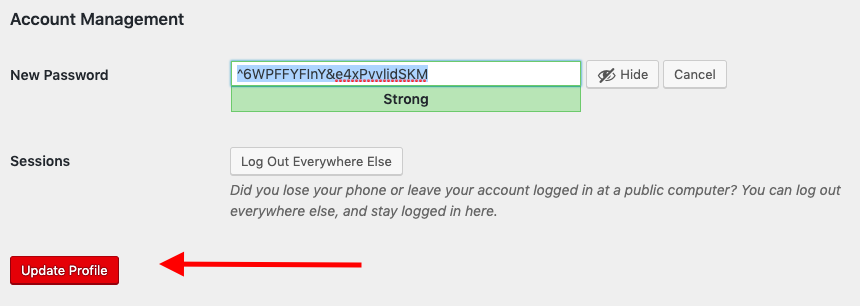Manage Your Account
Change Your Password
When You Can’t Log In
If you need to reset your password in order to access Pressbooks, follow these steps:
- Visit your network’s login page
- Click the Lost your password? link underneath the sign in form
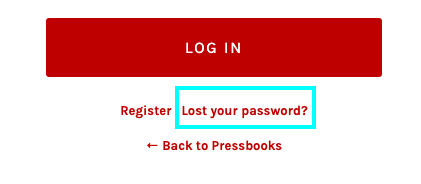
- Enter your username or email address into the Lost Password form and click Get New Password
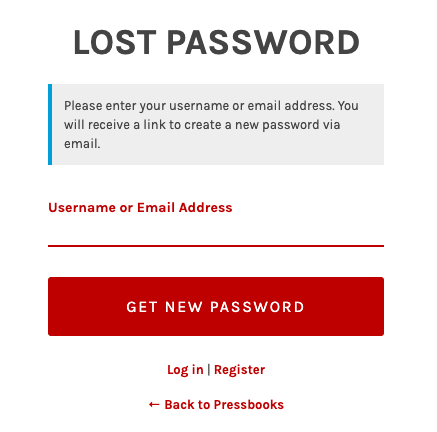
- An email will be sent to you the email account associated with your Pressbooks account with instructions for confirming that you would like to change your password. Click the link provided in this email.
- Enter your new password in the Reset Password form and click Reset Password
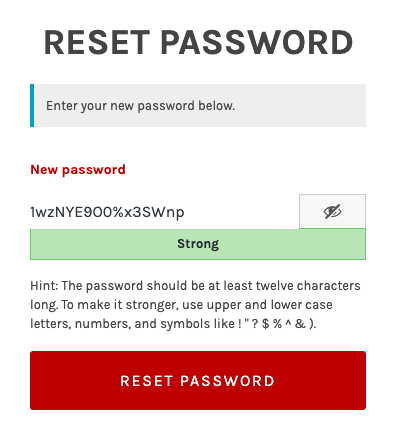
- Your password has now been reset, and you can use this new password to login to your Pressbooks account.
Change Your Password When You’re Already Logged In
If you’d like to change your password while already logged in to Pressbooks:
- Hover over your name in the top menu in Pressbooks and click Edit My Profile
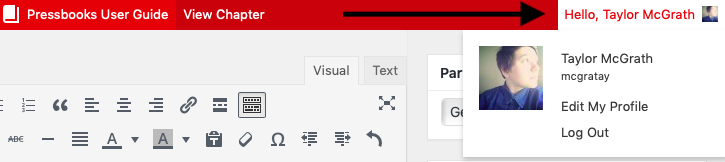
- Scroll down to the Account Management section and click Generate Password
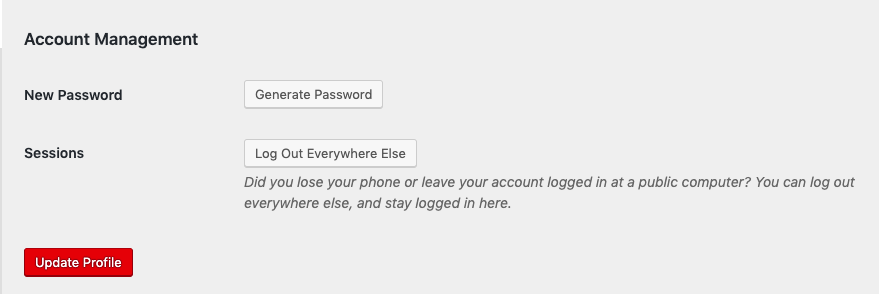
- Pressbooks will autogenerate a new, secure, password for you to use. If you prefer, you can manually replace this with a password of your own choosing.
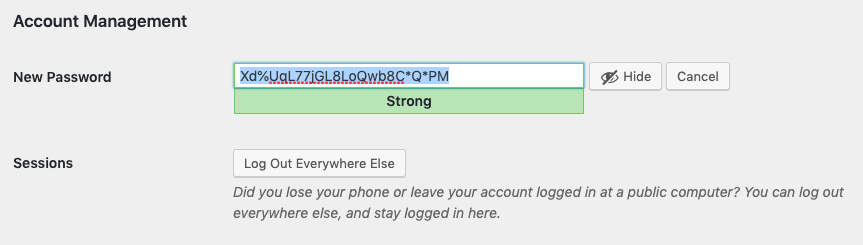
- Once you are satisfied with your password, Click Update Profile to save the new password