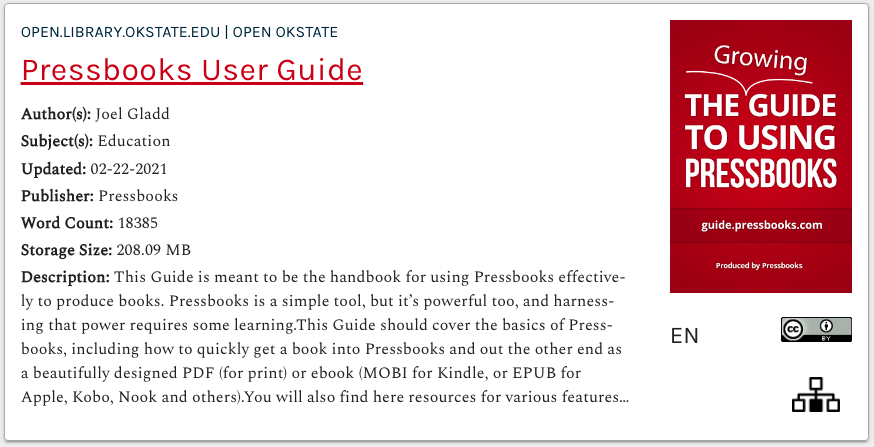Prepare Your Book for Publication and Distribution
Add Relevant Metadata
Pressbooks makes it simple to fill out your book’s metadata. Having complete metadata not only helps readers find your book, it tells them what your book is about. Without it, your book may be harder to find in search results and its entry in Pressbooks Directory may be bare and incomplete. This short video tutorial summarizes our recommendations for authors who want to ensure their book is easy for others to find and use:
Improving Directory Metadata
Here’s a sample book card from the Directory for a book that lacks relevant metadata (book info):
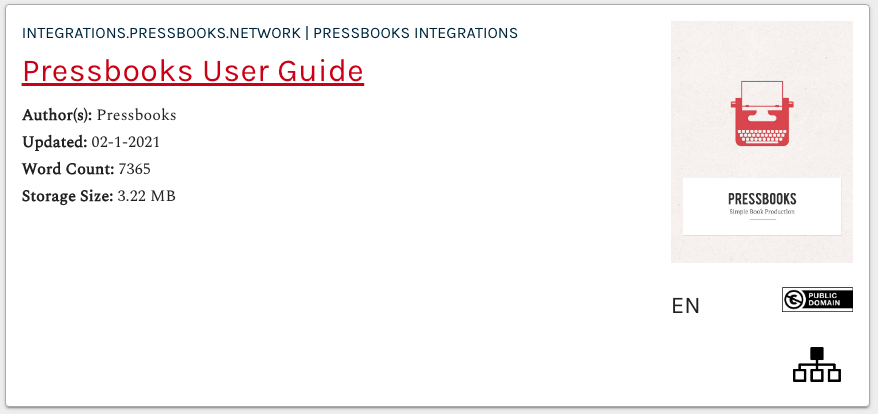
The example shown above doesn’t include much apart from its title to help a visitor know whether they might be interested to read, adopt, or adapt that book for their own needs. To improve your book’s metadata on your network and in Pressbooks Directory, we recommend that you log into the Pressbooks dashboard and select Book Info from the main menu, then enter the relevant values for the following fields:
1. An author/editor. You may need to begin by creating new contributors for each of the people you wish to credit as authors, editors, reviewers, contributors, etc.
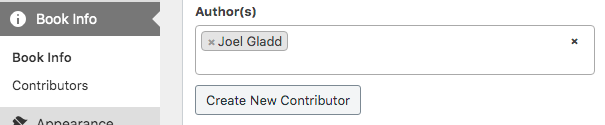
2. A Creative Commons license that grants others permission to share derivative works (this tool can help you choose an appropriate license: https://chooser-beta.creativecommons.org/).
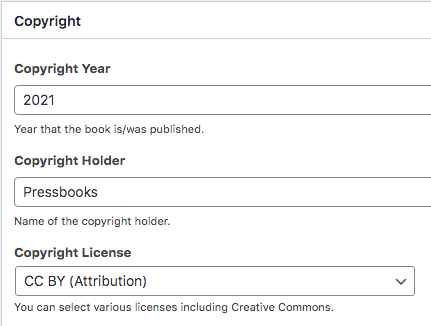
3. A cover image with 1:1.5 ratio dimensions.
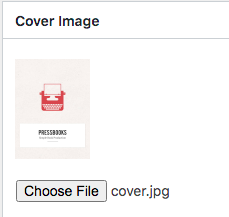
4. A relevant subject. Pressbooks uses Thema, an subject category scheme designed for the international book trade, to help authors and publishers categorize their books. To help you select the appropriate subject(s) for your book, you may wish to consult Thema‘s instructions or interactive subject taxonomy tool.
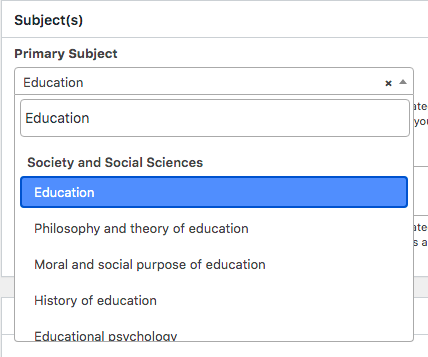
5. The correct language of the book. You should select the language your book is primarily written in.
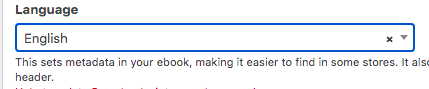
6. A long and/or short description. Include at least a few sentences describing what your book is about and what readers can expect to learn from it. The Directory will display the long description when it exists, and fall back to the book’s short description if no long description has been entered.
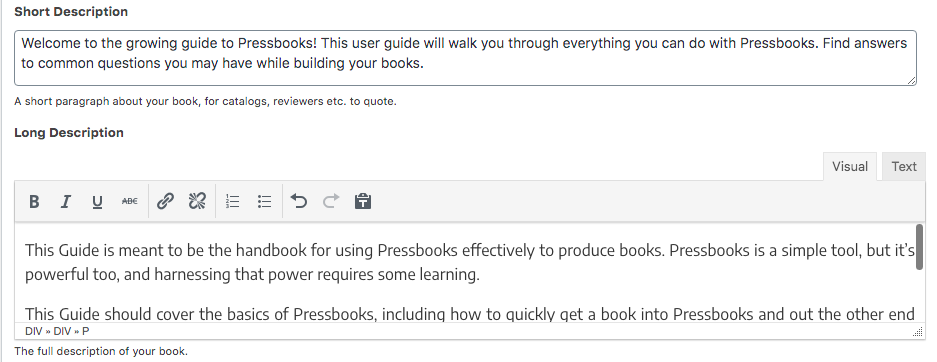
7. A publisher (optional), if relevant to your book. After you have added or revised your metadata with the relevant values, make sure you click ‘Save’ in the ‘Save Book Information’ on the book info page.
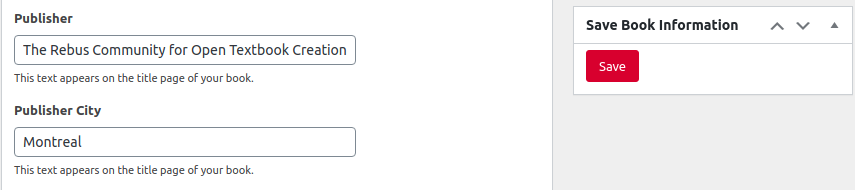
Once you have completed these metadata updates, the information will be synced to the Directory within an hour. In contrast with the book example shown at the beginning of this guide chapter, a book will metadata entered will appear in the Directory like the following: