Use Pressbooks Results with your LMS for Grade Passback
Add Gradable Activities to Your Book
📌 Requirements: Enterprise Network with a configured LTI connection and Pressbooks Results activated. To find out whether your network is ready for grade passback, contact your network manager.
Student learning experience depends on material that sets them up for success. This chapter will outline some best practices for using gradable H5P activities in conjunction with Pressbooks Results.
For general instructions on creating and embedding new H5P activities or importing existing H5P activities into chapters of a Pressbooks book, see this guide chapter. If you clone a Pressbooks book containing H5P activities, customizable local copies of the activities will automatically be added to your book as part of the cloning process.
Choose Activity Types
Choose the Right Activity Settings
Using the right H5P activity settings will allow you and your students to use Results more successfully. Here are a few recommendations:
Choose a good title for each H5P activity: The activity title will not appear within the Pressbooks chapter (unless you place it above the activity as text), but it will appear in the Results Viewer, where it will be used by you and your students to identify the activity. We recommend using a meaningful and unique name for each activity.
Allow Retry: If you want to give your students the opportunity to improve their grades by reattempting an activity a subsequent time, you will need to make sure Enable “Retry” button is selected in the Behavioural settings section of the activity.
Consider whether or not to reveal answers: Enabling the Show Solution button can reward a cursory first attempt if used with allowing retry. Students can make a quick guess, reveal the answer, and immediately reattempt the activity.
Update H5P Libraries
Outdated H5P libraries can interfere with grade passback, so updating H5P libraries regularly is highly recommended. As a user in a book with the role of Administrator, you can update H5P libraries through the H5P Hub in your book dashboard.
To update H5P libraries:
- Click H5P Content > Add New
The H5P Hub will open. Activity types that can be updated will display “Update available” next to the Details button.
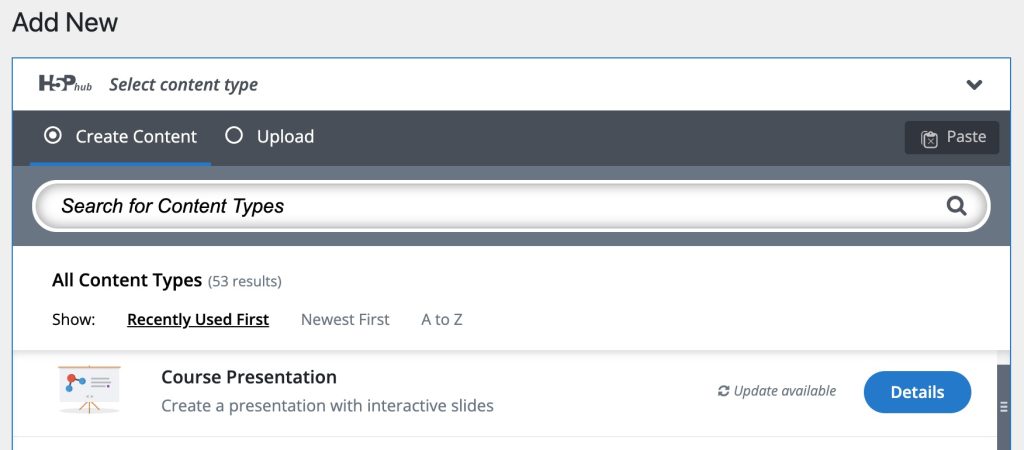
- Click Details > Update in the row of the activity type you want to update.
✔️ Once the update is complete, a message will indicate that the libraries have been updated.
Once the libraries are up to date it may be necessary to also upgrade the existing H5P content.
To upgrade H5P library content:
- Click H5P Content > Libraries
The list of installed libraries will be displayed. Activity types with content that can be upgraded will be marked with (Upgrade library content) in the Actions column.
(Upgrade library content) in the Actions column. - Click
 (Upgrade library content).
(Upgrade library content). - Click Upgrade.
✔️ Once the content has been upgraded, a message will indicate so.
Video Guide
This video shows the process of enabling the H5P plugin in your book, creating a gradable activity, and adding the activity to a chapter:
