Use Pressbooks Results with your LMS for Grade Passback
For Students: Tips for Using Pressbooks Results
Pressbooks Results has been tested thoroughly using a wide array of browsers and devices and will reliably send user grades back to the LMS gradebook when used as designed. Please follow these tips to ensure that Pressbooks Results works smoothly for you:
Always launch the readings and complete the activities directly from the learning management system (LMS) course site.
If you don’t, the system won’t be able to send the scores you earned to the gradebook or the Pressbooks Results Viewer.
Make sure your browser allows third party cookies.
In order to have your grades submitted successfully, your browser needs to allow third party cookies. If your browser is blocking these cookies, you will be notified when you try to launch the activity. Try switching to a different browser or allowing third-party cookies before reloading and reattempting the activity.
For multi-question quizzes, you must click the Finish or Submit Answers button for your grades to be recorded.
You can see sample screenshots of what these buttons might look like in sample activities. We recommend checking the course gradebook immediately after completing an assignment to ensure that your grades are being recorded as you expect.
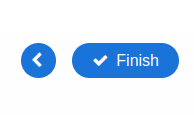

Read the assignment thoroughly and make sure you complete each of the embedded quizzes or activities.
Some assignments’ overall grade will be made up by combining your score on multiple activities or quizzes within the same reading. If you’re unsure whether your attempt on a specific activity was recorded, check the ‘Pressbooks Results Viewer’ to see what grades have been recorded for each individual activity within the assignment. A ‘–’ symbol means no attempt has been recorded for that specific activity. In the screenshot below, you can see an incomplete score for the ‘Ser vs estar’ activity within the ‘Lição 1’ assignment, for example:
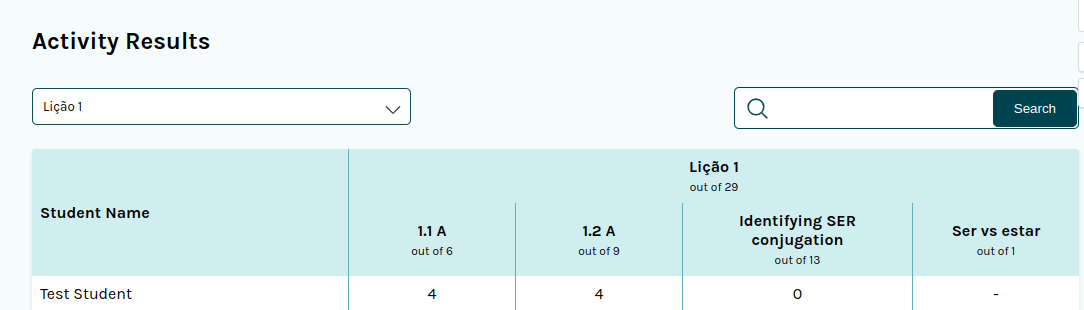
If you have an incomplete activity, you can launch the assignment again and reattempt activities.
Your grade will be updated after each attempt, based on the assignment’s grading scheme. When reattempting an assignment, you only need to retake the specific activities you’d like to improve your score on; you do not need to reattempt activities for which you are satisfied with your existing score.
Get support
If you’ve tried the steps above but your grade still doesn’t look right, contact your instructor and let them know about the problem you’re having. Please include the following information:
- your name and email address
- the name of the assignment (Pressbooks chapter) you’ve been having problems with
- the specific activity where the grades have not been updated as expected (if known)
- the approximate time and date of the attempts made
- the browser and operating system you used during the attempt
- any screenshots or videos which demonstrate the problem
