Use Pressbooks Results with your LMS for Grade Passback
Update Browser Settings
In order to interact with Pressbooks Results, third-party cookies need to be allowed in your browser for your institution’s LMS (Canvas, Blackboard, Brightspace/D2L, or Moodle). Instructions on how to do this differ from one browser to another. This chapter provides instructions for common browsers.
Allowing all third-party cookies
Safari on MacOS:
- Open Safari
- In the main menu click Preferences
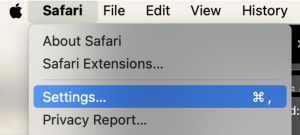
- Click Privacy
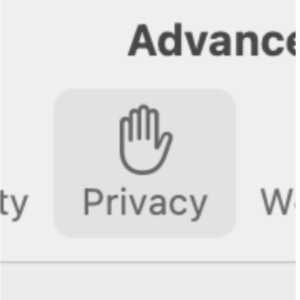
- Make sure Prevent cross-site tracking is not checked

Safari on iOS:
- On your device, open Settings
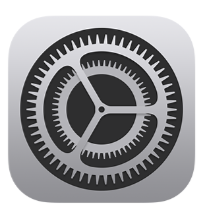
- Tap Safari
- Turn off Prevent Cross-Site Tracking
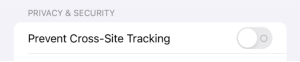
Firefox on iOS:
- On your device, open Settings
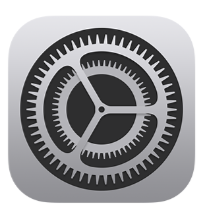
- Tap Firefox
- Turn on Allow Cross-Website Tracking

Chrome on MacOS or Windows:
- On your computer, open Chrome
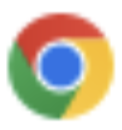
- At the top right, click More
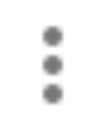 > Settings
> Settings  .
. - Click Privacy and security > Third-party cookies.
- Select Allow third-party cookies or Block third-party cookies in Incognito mode.
Chrome on iOS:
- On your device, open Settings
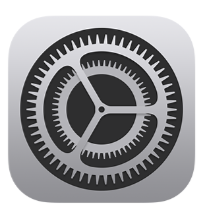
- Tap Chrome
- Turn on Allow Cross-Website Tracking

Allowing selected third-party cookies
In certain browsers such as Chrome, you can block third-party cookies in general while specifying certain sites on which third-party cookies are allowed. This also allows for interacting with Pressbooks Results.
Chrome on MacOS or Windows:
- On your computer, open Chrome
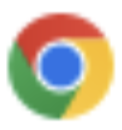
- At the top right, click More
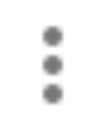 > Settings
> Settings  .
. - Click Privacy and security > Third-party cookies.
- Select Block third-party cookies.
- Scroll down to the bottom of the page, Sites allowed to use third-party cookies.

- Click Add and enter the domain for your institution’s LMS (this might be a Canvas, Blackboard, Brightspace/D2L, or Moodle domain).
