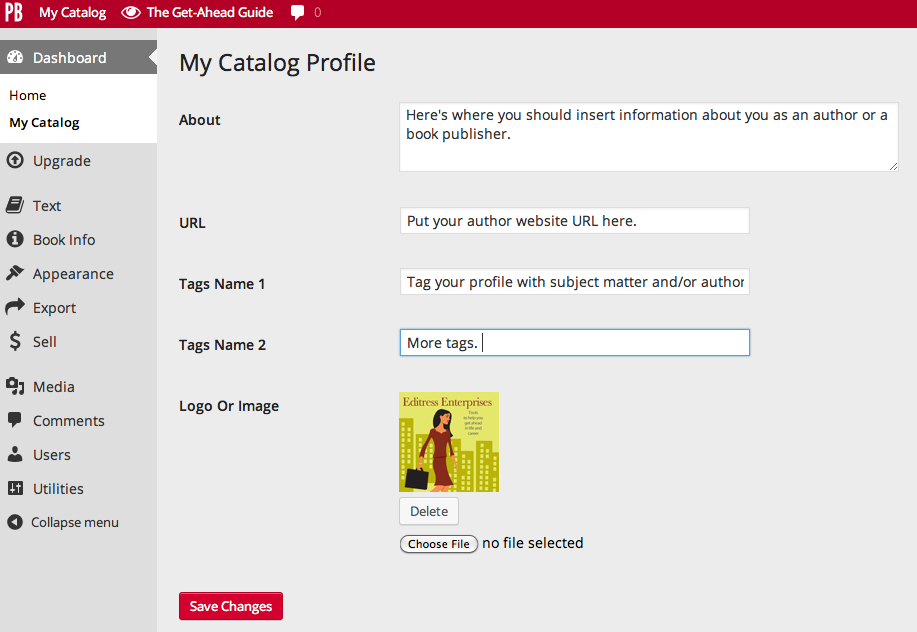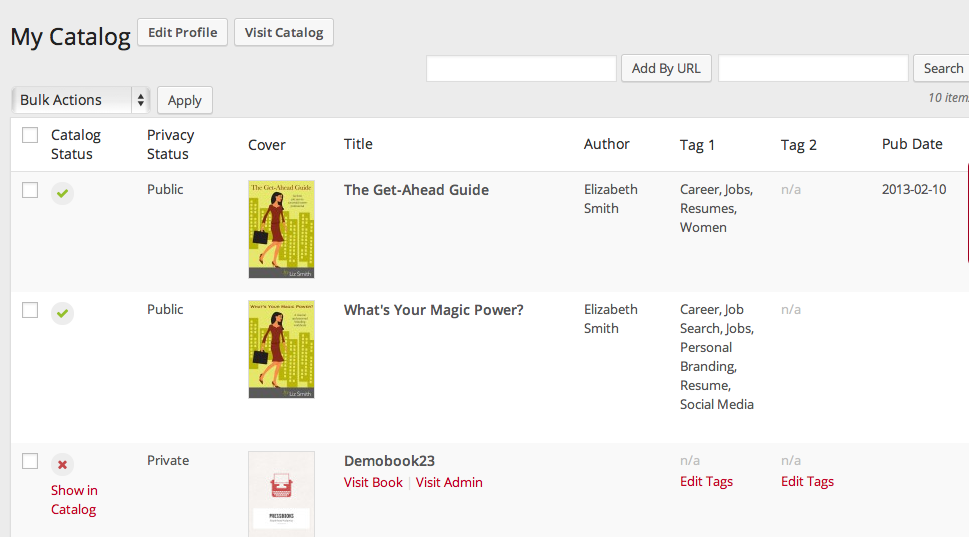The Authoring Dashboard
My Catalog
Every Pressbooks account comes with a catalog page you can use to showcase and promote some or all of your books on Pressbooks.
In this chapter we will cover:
What is the Catalog?
The Pressbooks catalog is a public page that allows you to showcase the public works you have on Pressbooks. You can share the link to your catalog page for marketing or to share your books in a visual way.
Here’s one example:
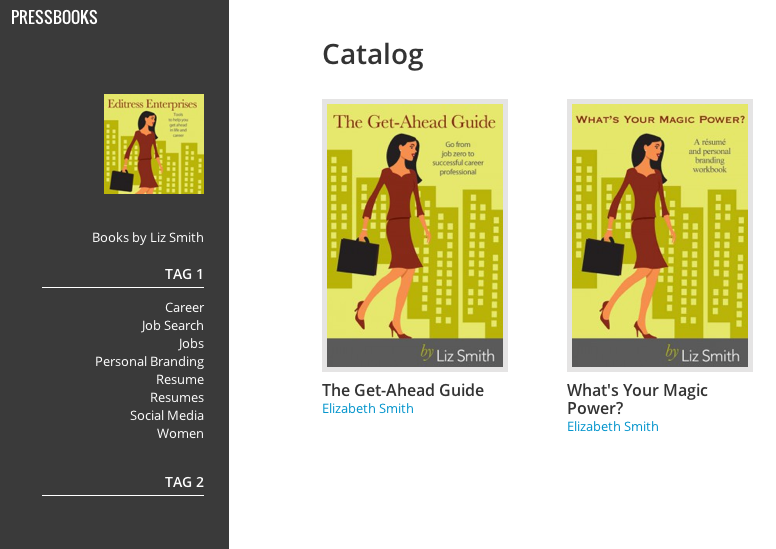
Browsing the Catalog and clicking a book cover allows readers to start reading your webbook, whether you have your entire book public or just a few chapters. If the book is private, they can still read the book description, generating interest in your book. You can also include purchase links from your webbook to where your book is available for sale.
The catalog page includes:
- Cover
- Title
- Author
- Tags you can add to describe your book
Using the Catalog
Navigate to My Catalog in the top menu of Pressbooks to access your Pressbooks Catalog. From here, you can control what’s visible in your catalog, add tags to existing entries, and add new books that are on Pressbooks.
Hiding or Showing Books in your Catalog
You can add any of your own books to your catalog, whether they are private or public. All books in your account will be included in a table when you navigate to My Catalog. By default, no book will appear in your public catalog.
To show a book in your catalog:
- Hover over the book in the My Catalog table.
- Click the Show in Catalog link that appears.
All books that are currently in your Catalog will show a checkmark in the Catalog Status column while those not included will show an X.
You can also add books to your catalog in bulk by following these steps:
- Click the checkbox in the top left column of the table to select all books.
- Open the Bulk Actions dropdown menu and select Show in Catalog.
- Click Apply.
You can hide or remove books from your catalog following the same steps. In each case, however, you’ll click Hide in Catalog instead.
Adding Books by Other Users
You can also include books that are not associated with your account to promote and link to the work of other Pressbooks users.
To add books by other users:
- Copy the Pressbooks webbook link to the book you’d like to include in your catalog.
- Paste it into the Add By URL textbox above the Catalog table.
- Click Add By URL.

Sorting Your Catalog
You can sort the books in your Catalog by clicking the column headers. You can sort by:
- Catalog Status
- Privacy Status
- Title
- Author
- Pub date
Tagging Your Books
Adding tags to your books can help users find your books by subject and improve your book’s Search Engine Optimization. To add or edit tags:
-
- Hover over a book.
- Click the Edit Tags link that appears in the Tag 1 or Tag 2 column.
- Add the tags for your book.
- Click Save Changes.
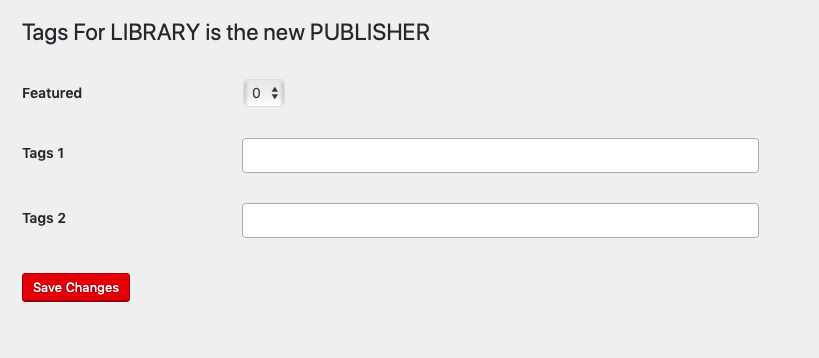
Customizing your Catalog Profile
You can make a few choices about how your Catalog looks. To access the profile edit settings, click Edit Profile next to your username at the top of the My Catalog page.
Customizations include:
- An About section for details about you as an author
- Links to a personal website
- Tags related to your work
- A logo